This post is not about cycling but concerns recent changes to the site.
I’ve always been frustrated at how images are handled by default on WordPress. If you clicked on an image on my blog to see a bigger version, it would take you away from the page to display the image and you’d have to click the back button to get back to the site, and sometimes you didn’t end up back at the same point. A very slow process.
Additionally, I’ve been finding it a slight strain to the eyes when reading the white text on black background that I used to have.
So I’ve had a bit of a revamp of the site. The first thing was to sort out the display of images. I’m very pleased with the new functionality. You can now click on an image (or tap the image, on a phone) and it will appear larger, in an overlay on the page.
Here’s how it now works. There are lots of ways to accomplish the same thing – just choose the one you find easiest:
On a Proper Computer
-
- Click an image to view it
- To close the image and return to the post, do one of the following:
- Click somewhere outside the image
- Click the Close Button (X) at the top right
- Press Esc on your keyboard
- Click and hold and drag the picture either up or down
- Or, if the image is smaller than the screen, you can just click the image again
- If the mouse pointer is displayed as a magnifying glass, that means the image, in its native resolution, is too big to fit on the screen, and you can click the image again to see it full size. You can them pan around the image by clicking and dragging the mouse.
On a Mobile Phone
-
- Tap an image to view it
- Double-tap again to enlarge to it’s full size
- Drag to pan around the image
- Pinch or spread your fingers to zoom in/out
- When the image is zoomed-in, tap twice to zoom out
- Tap once on the image to show/hide the buttons
- To close the image and return to the post, do one of the following:
- Tap somewhere outside the image
- Tap the Close Button ☒ at the top right (if it’s not visible tap once to show it).
- Swipe the picture either up or down
On any device (while viewing the image)
-
- Click/tap the square icon ☐ at the top right to view full-screen (or press F on the keyboard, if you have one).
- To exit full-screen do one of the following:
- Press Esc on your keyboard (if you have one)
- Click or tap outside the image area
- Swipe (or click and drag) the image upwards or downwards (this will only work if the image is not zoomed in)
- Click or tap the Close Button ☒ at the top right. [If the buttons have faded out, move the mouse, or on a mobile click once to show them]
Galleries
If you click an image in a gallery (like the one at the end of this post) there are a few more options:
-
- Click/tap arrows on the left/right of the screen to show previous/next photo. Or use the left/right arrow keys ⇦ / ⇨ on your keyboard.
- Use the mouse scroll-wheel to move through the images (my favourite method)
- On a mobile swipe left and right to show previous/next photo.
- Click/tap the Play button ► at top right to start a slideshow (or press P on your keyboard)
- Click/tap the Thumbnails button at top right to show thumbnails of all the images in the gallery (or press G on your keyboard)
- To exit the gallery do one of the following:
- press Esc on your keyboard, or
- swipe the photo up or down on a mobile, or
- click and drag up/down with your mouse, or
- click/tap outside the image area
If the image has a caption it will appear at the bottom of the screen, but after a few seconds it will fade out, along with the buttons at top right. To get them to show again, just move the mouse. On a phone you can show or hide the buttons with a single tap on the image.
That sounds like a load of options, but you can just use the ones you like. As usual with computers it pays to click/drag/hover on everything to see what happens – you can’t break your computer!
New Look
I have also radically changed the look of the site, primarily because I found it tiring reading the white text on black background. I was aiming for a clean look. I have made many adjustments and it’s still not perfect but it’s getting there. Some things on older posts have broken and I’ll have to go back and fix them.
Because photos now display better I’ll start uploading larger photos for future posts and will include a gallery in every post as well.
Needless to say the site works much better on a ‘proper’ computer/laptop than on a phone, but I have tried to make it work all devices. There are still a few things to fix, especially on the phone version.
- Please let me know if there are any things you like/don’t like, or that don’t work properly.
Contre-jour
All the images on this page were shot ‘‘, at least to some extent, although perhaps only those with very high contrast should be afforded that description, such as the first and last.
So, if you’re on a computer, I recommend clicking on the first image below, then pressing F for full-screen and then browsing through the photos either with the mouse scroll wheel, or with the arrow keys, or just press P and sit back.
More bike stuff coming soon….

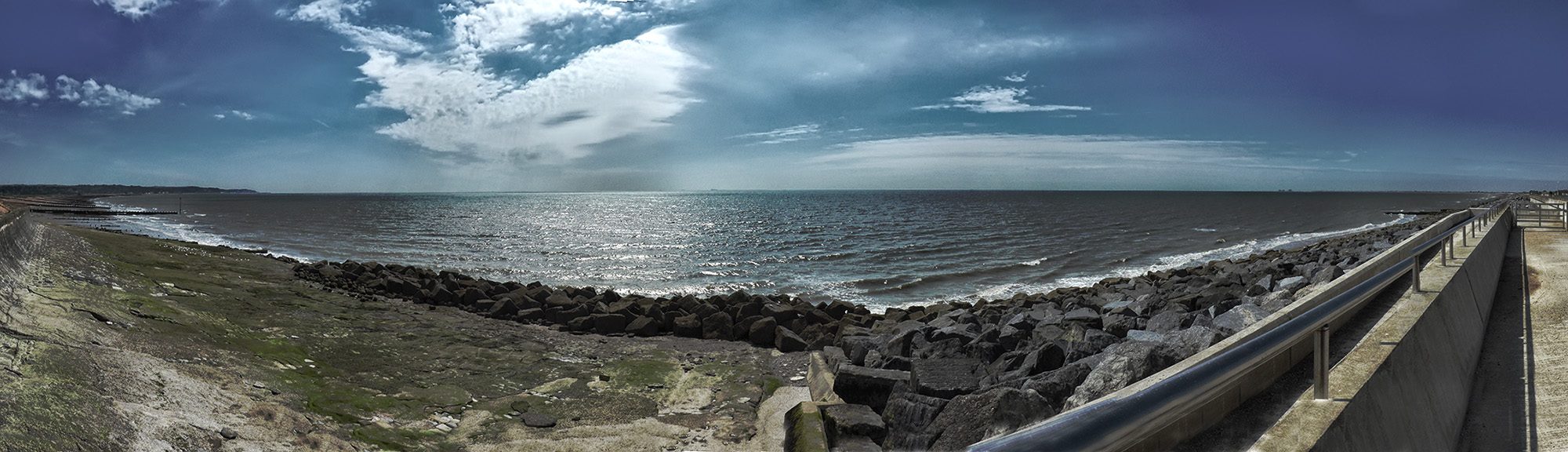































It looks good Vince – the change from white text on black is particularly welcome for my eyes too!
Cheers Ben. Good to hear!
Hi Vince, so much easier on my eyes! Thank you, Kathy
Thanks for the feedback Kathy. I’m glad it wasn’t just me!